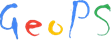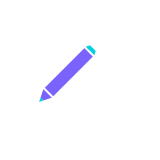Changing or defining solution models
Open the solution model setting window through the "Settings->> Activity Model" menu.
Import solution model:
The solution model can be imported through the import menus
Import a solution: import a single solution model.
Import solutions: import a file with multiple solution models.
Import files: import all individual solution model files to a folder.
Save the solution model:
Save and Save as menus:
Save: save the default solution model file.
Save as: save the solution model file as the specified file;
This model saves as: save the currently edited solution model as the specified file;
Save selected: saves the selected solution models as the specified file.
Modify the model:
Select to open the activity model to be modified, and modify the parameters of each item in the window.
In the endmember tab, can edit the endmember information of the solution model. Among them:
ID is a sequence number, starting from 0;
Name is required;
Index is not required, the system will search automatically according to the dataset.
Endmake is the making formula of endmember, which is composed of the coefficient and name of endmembers. It supports the addition and subtraction of multiple endmembers, as shown in the following figure.
min and Max is the range of endmember (optional).
DH, DS and DV are the DQF values of the endmembers, and alpha is the van Laar parameter in the asymmetric model.
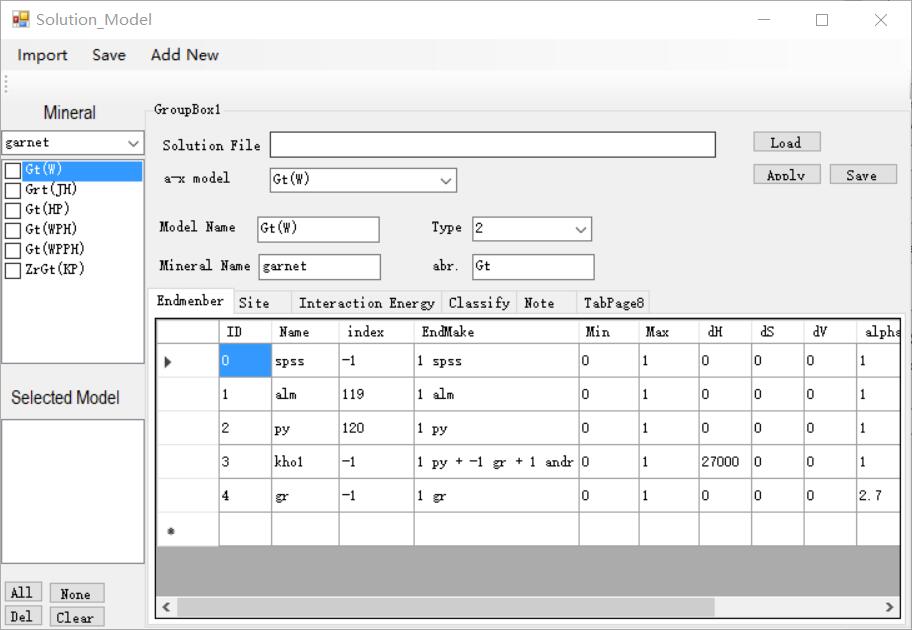
Edit the ion occupation information in the Site tab.
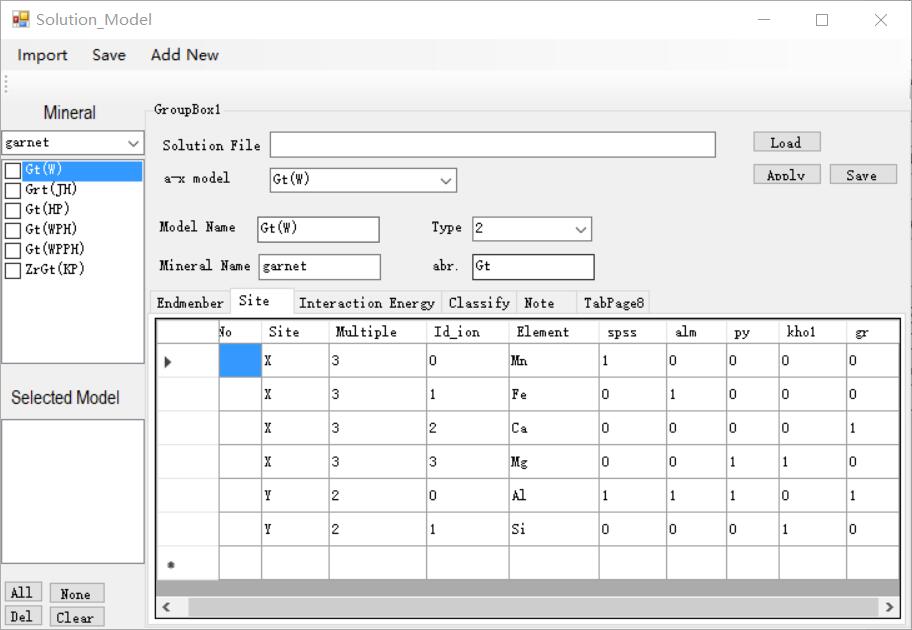
Edit the Interaction energy information in the Interaction energy tab.
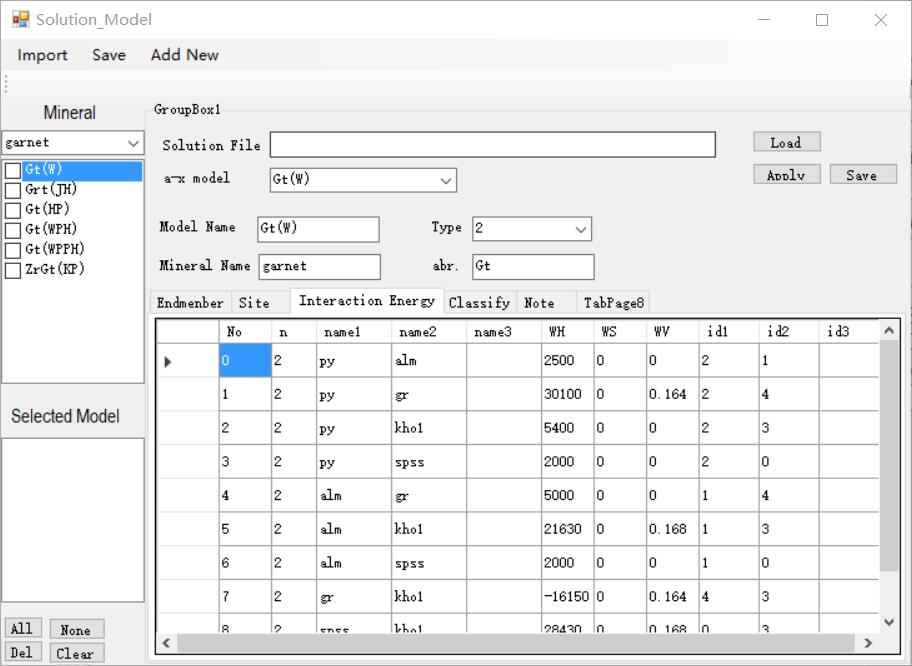
After editing, click the "Apply" button to confirm the edit. Then save the solution model file in time.
New solution model:
Click the "Add New" menu, the currently displayed model is added as a new model to the solution model list, and then you can start editing and modifying the relevant information of the model, and then confirm and save.
Delete the solution model:
Select the model to be deleted in the list, and then click the "Del" button to delete. The "Clear" button will clear all open solution models.